Meet Allied Health’s cleverest new ally - splose AI
Let splose AI carry a bit of the grunt work, so you can focus on what you do best – caring for your clients.

Before you can get stuck in, we need just a little information from you.
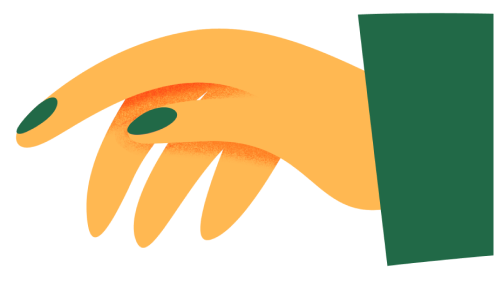
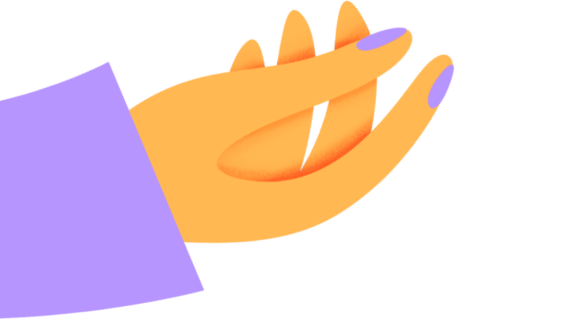
Let splose AI carry a bit of the grunt work, so you can focus on what you do best – caring for your clients.

splose is the powerful practice management software putting thousands of hours back into the hands healthcare professionals across the globe.

Thank you to everyone who attended the event and came to say 'Hello!'

Kia Ora, New Zealand! We’ve officially landed on New Zealand soil, and we’re so excited to be here.

We had a blast attending the Speech Pathology Australia 2024 Conference as an official sponsor in Perth.

This latest enhancement allows users to personalise and streamline the information they collect and maintain for each client, ensuring that every data point is relevant and valuable to their specific business needs.

Physitrack, renowned for its innovative approach to therapeutic exercises, now seamlessly integrates with splose creating a powerhouse of efficiency and client engagement.

These additions will transform the way healthcare organisations handle client intake, with automation and efficiency processes like never before.

Elevate your practice management with splose's Automated Invoice Reminders. Streamline invoicing, reduce outstanding debts, and enhance your cash flow effortlessly. Customise reminders, save time, and maintain professional communication.

This new development paves the way for our users to extract data from splose and build powerful reporting, enabling more insights and custom workflows.

As we bid farewell to 2023, it's time to reflect on the journey we've had at splose. This year has been an incredible year of growth, innovation, and collaboration, and we are excited to share some of the highlights with our amazing community.
